Lazy Chess Guide
a free, non-profit chess game
Lazy Chess Guide: How to Play
View the Lazy Chess Guide to learn how to play, configure settings or understand stats.
Basics
Welcome to our guide to Lazy Chess, a non-profit chess puzzle which innovates the game and reduces the intimidation factor for new or self-conscious players. By simplifying the game, you can play competitively against opponents 500-1000+ ELO points above your current standing.
In each turn, choose between two moves presented to you. Do this by tapping the board on mobile, or by using the tabs or arrow keys on the desktop version. These moves represent the two best options available to you according to Stockfish, the most advanced chess engine in the world, but you won't know which one the engine thinks is better until after you've made your move.
To select your move, press the confirm button on mobile, or hit the Enter key or space bar on desktop. The AI will then take its turn.
After you've won your first game, an assortment of icons will replace the text below the board:
![]()
The positive/negative number to the left indicates the current advantage as determined by Stockfish. A positive score ( + ) means white has a stronger position, but a negative number ( - ) shows that black is favored. The value roughly translates to "pawns" in which a knight or bishop has a value of 3 pawns, a rook is given a value of 5 pawns, and a queen is worth 9. You can use the dialogue box that opens from clicking this or hit the 1 key on desktop to change your piece color.
The feature next to the down arrow represents depth--how many times Stockfish iterates through its decision-making process. Opening this dialogue by clicking or hitting the 2 key allows you to customize this setting in accordance with the amount of time needed to gauge the board.
The settings icon dialogue, when clicked or the 3 key is hit, allows you to bias the AI to your liking. The game is designed to adjust the skill of the AI according to your rank, so allow some time for your rank to increase before you play with this number. The skill of the AI starts at the lowest level, akin to an opponent around 1200 ELO.
Finally, the history icon shows you how many moves have been made throughout the game and when clicked, allows you to analyze the current game at lichess (https://lichess.org/analysis) or copy the current PGN to your clipboard for further analysis.
Below this is a breakdown of your stats. Clicking will give you additional details on your performance.

Depending on the opening, you may see popups that replace the stats menu on mobile; on desktop, these come in the upper right corner. This means your current game follows a common and studied opening. You can select this link to read about how this opening works and its role in the game of chess.
Forfeiting is considered a loss if your opponent has played. To reset your data, hold down the forfeit button and confirm your selection. Purchases will be preserved, although stars gained from watching ads on mobile will NOT.
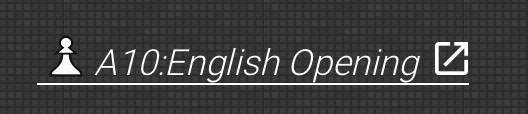
Settings
Mode:
N Best is the default mode, in which you are presented with the N (Number, from 2 to 4) Best moves as chosen by Stockfish.
Best + Random mode has one of your options be the best move according to Stockfish, but the other(s) will be random. This is a great introductory mode, deceptively easy--one blunder could cost you the victory! The AI also improves in this mode.
Shallow mode reduces Stockfish to its shallowest depth and things get frenzied. Your moves won't be as refined and neither will your opponent's.
All Random means that Stockfish is turned off and all your move choices are random. The game transforms into a choice of the "lesser of two evils" rather than the better of your two best.
Both Sides An extremely fun and challenging mode where you play as both white and black. As white you are trying to defeat black but blacks moves are much better. This mode does not work in online multiplayer.
2x2 is a unique challenge in which each player takes two moves in succession, one as self and another for their opponent. For example, on White's turn, the first move is for White and second for Black, and then Black makes a move for Black and one for White.
In Piece Focus, toggle among all possible moves of a single piece chosen by Stockfish.
Swipe mode lets you swipe in one of the eight cardinal or intermediate directions on your turn, and your choice will move ALL chess pieces that can move in that direction.
Difficulty
Select number of moves you will be asked to choose from, between two and four.
Pieces
Choose your preference of artwork for the pieces on the board. You will currently see five options. More are forthcoming, along with the ability to customize.
Theme
This changes the color palette of the board as well as the highlighting. The latest version has five themes.
Multiplayer Options
Challenge Friend
You can play online against a friend. If you Create Game, you will be given a code for your friend to enter. If you Join Game, you will enter the code your friend gives you. Games are limited to 30 seconds per turn in real time.
Play Random Opponent
You will be put into a queue with other players online and assigned to a game when an opponent becomes available. Games are limited to 30 seconds per turn in real time.
Pass & Play
Share your physical device with your opponent. Player 1 will take a turn and then pass the device to Player 2.
Challenges
Use the openings of famous games and see if you can progress with the grandmasters. This will be updated periodically with updates on Twitter. Please contact info@cinqmarsmedia.com to suggest your own challenges. Using an upvote system, let us know if you think a feature allowing players to build their own challenges would be a good addition.
Desktop Version
Besides keyboard shortcuts, the desktop version has one tool the mobile build does not have: the history breakdown window.
Here, you can see each move of the game organized in chronological order, along with the advantage at that point in time. Seeing precisely the move from which your advantage changes the most can be extremely helpful in identifying where and how you've blundered or how your opponent gained ground over you. Click on an earlier move to review the board state in that turn, and toggle/confirm a move to go back to the current game state. You can also analyze the PGN at any time during your game by hitting the link button to the right of the move.

Feedback
We'd love to hear from you. Contact us by email at info@cinqmarsmedia.com or through twitter, reddit or the most convenient social media platform you choose. Thank you for playing!
Go Back to Lazy Chess Index
Lazy Chess is a Free App - Game
Lazy Chess is open source and available on GitHub.
It is made by Cinq-Mars Media, an educational non-profit with projects and games featured at E3, PAX and other festivals worldwide.
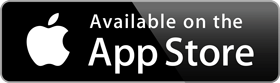

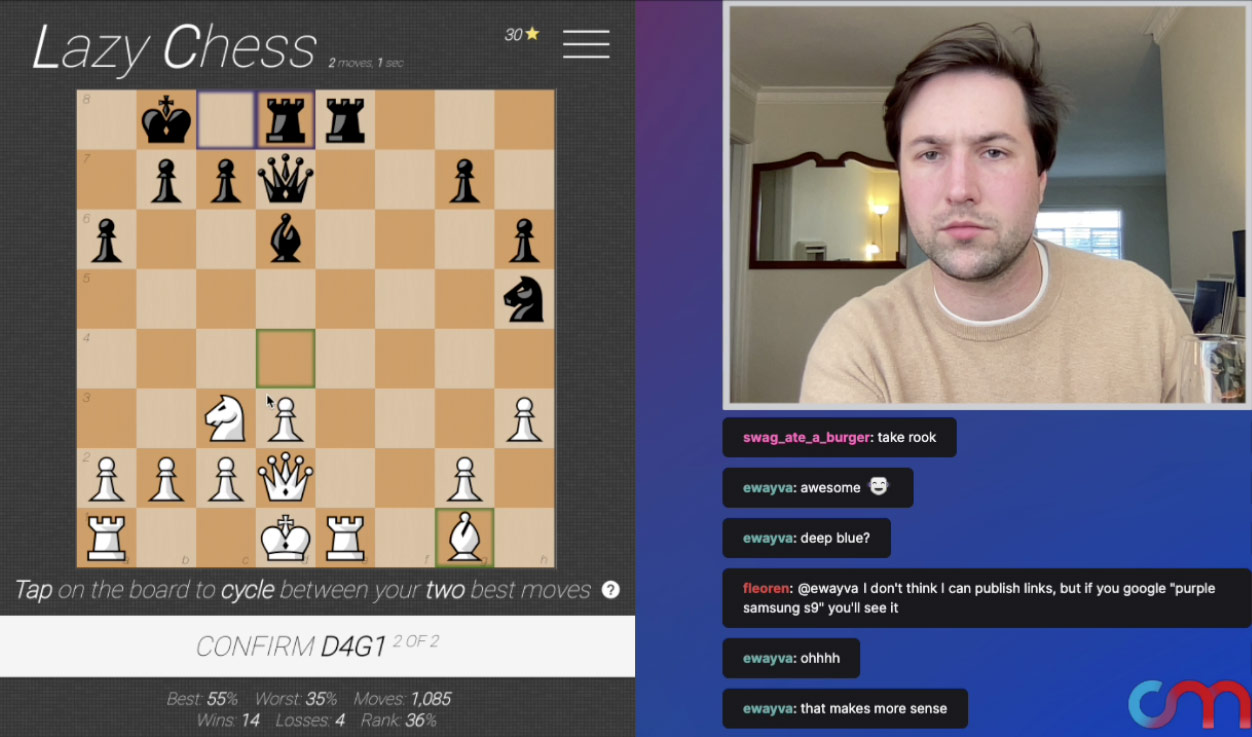



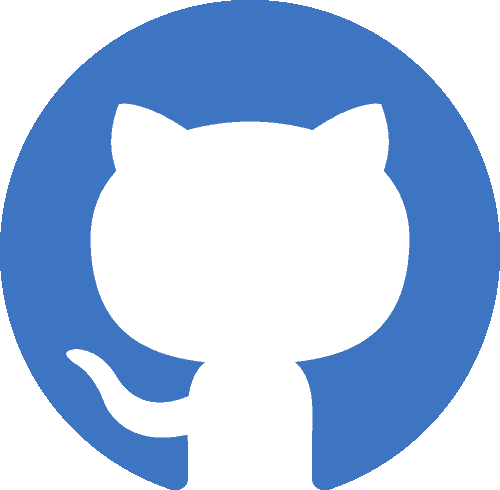
 Cinq-Mars Media, a 501(c)(3).
Cinq-Mars Media, a 501(c)(3).